Vim Cheatsheet
This site is a reference for the text editor Vim
Vim is a contaction of Vi IMproved and is a clone of the text-editor Vi but with additions (improvements). It is a highly configurable text-editor with an initial released version seeing the world in 1991. It is mainly designed as a command-line application but also comes in a GUI version.
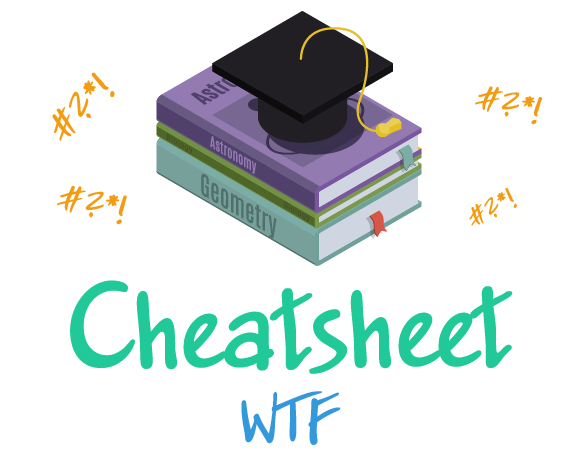
For the full experience we recommend viewing this website on a desktop or tablet.
OpSec OSINT Git Python Bash Linux CLI Package Management Regular Expressions Nano Vim HTML5 Markdown Bootstrap 4 JQuery Flask ASCII IP HTTP Port Numbers Save App
See Similar
Select a Category
View all Cheatsheets General Purpose (1) Domain Specific (1) Imperative (1) Object-Oriented (1) Web Development (3) DevOps (1) Control Versioning System (1) System Administration (2) Scripting Language (1) Compiled Language (1) Markup Language (2) Command Language (1) Framework (2) Frontend (1) Backend (6) Software Library (3) Tool (2) Standard (1) Text Editor (3) Text Processing (4)
Vim Categories
Use the compass to jump to a specific section of the selected cheatsheet
Commands written with brackets has two options for invocation, e.g :h[elp] can be invoked with either :h or :help
Prefix a cursor movement command with a number to repeat it. For example, 4j moves down 4 lines.
Inserting/Appending Text
When selecting a block with ab or aB, alternatively you can use ( or {
How to Exit Vim
This section describes how to exit Vim
The commands for folding (e.g. za) operate on one level. To operate on all levels, use uppercase letters (e.g. zA).
To view the differences of files, one can directly start Vim in diff mode by running vimdiff in a terminal. One can even set this as git difftool.
This Vim cheatsheet is MIT licensed. See original work here.

